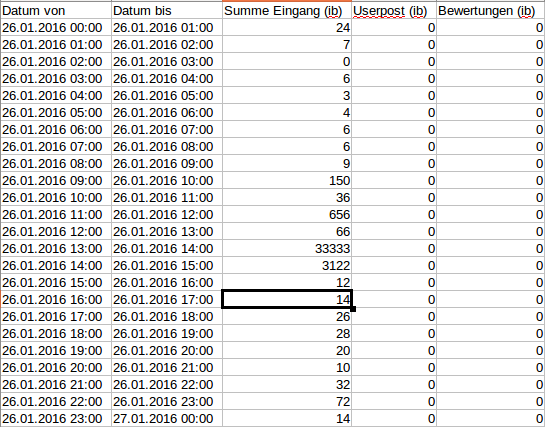Open CSV files Microsoft Excel
When you export the content list, the Analytics channel overview or the Insights, you receive a CSV file that you can open in Microsoft Excel, LibreOffice or another spreadsheet programme. However, older versions of Microsoft Excel cannot handle the current standard 100%. You can see this by the fact that umlauts and other special characters are not displayed correctly, or even the entire table format gets mixed up.
If this happens to you, please follow the two tips below.
Change the character set of the files to ANSI
This sounds more complicated than it is. Open Windows Explorer and right-click on the file. Select "Open with" and then the option "Editor":
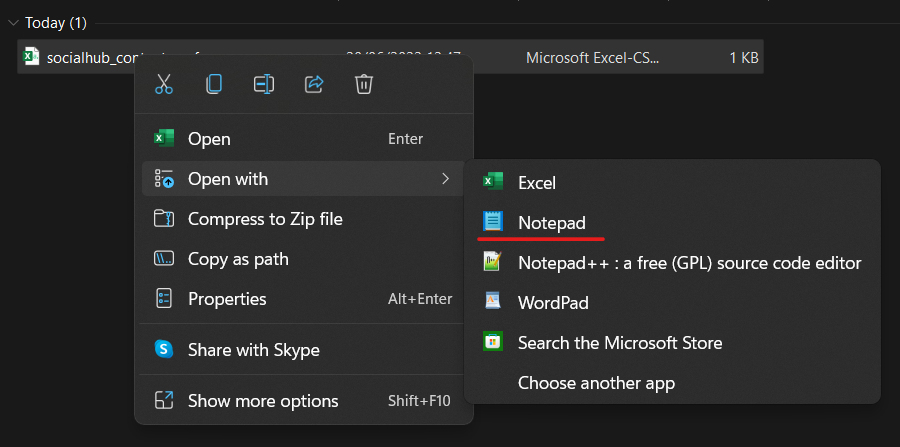
Do not change anything in the content of the file, but click directly on File > Save as:
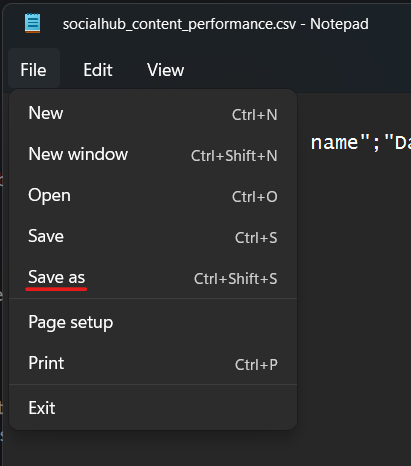
Then a window opens in which you select the entry "ANSI" as "Encoding":
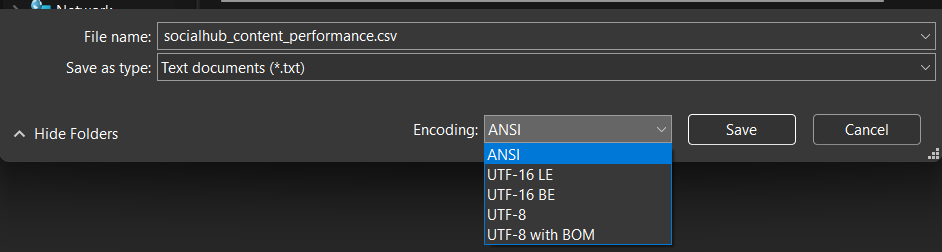
Save the file. You may be asked to confirm 1-2 times.
Now try to open the file in Microsoft Excel again. If the table is still not displayed correctly, please follow the next steps.
Use the import function of Microsoft Excel
Open Microsoft Excel and click on the "From Text" option in the "Data" tab. Then select the downloaded file and click "Import":
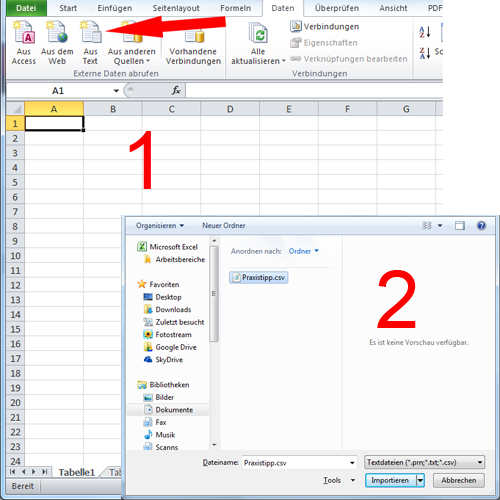
Now follow the steps that are displayed, the exported data should be presented to you in a clear format: