Activating cookies - how does it work?
Most websites use cookies to provide certain functionalities for their users. In the case of a password-protected area - an app such as the SocialHub - it is essential that certain data is stored temporarily in the browser in the form of cookies. If this were not the case, you would have to enter your password again after each click. And that wouldn't be much fun. :-)
Normally browsers accept cookies in their default configuration. But they do offer the possibility to deactivate this, then the SocialHub and many other websites can be restricted in their functionality. If this is configured in your browser, the SocialHub will show you a warning instead of the login page which will guide you to this help page.
If cookies are deactivated in your browser, you can activate them with the instructions on this page before using the SocialHub.
Which browser do you use?
| Chrome | Firefox |
Chrome
- Open the browser settings by typing this text in a new tab: chrome://settings
- Click into the search field, enter the word "Cookies", click "Site settings" and then "Cookies".
- Make sure that the first option is enabled and the text is "Allow sites to save and read cookie data (recommended)". If cookies are disabled this option only says "Blocked":
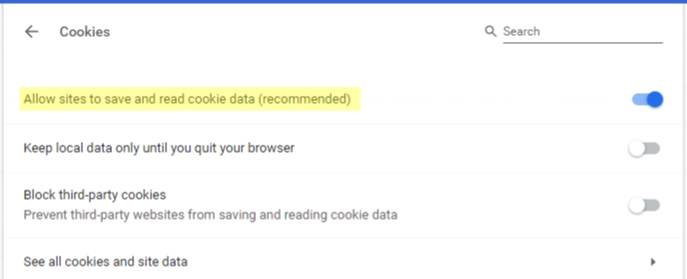
Firefox
- Open the browser settings by typing this text in a new tab: about:preferences
- Click into the search field, enter the word "Cache", the area "Content Blocking" appears.
- Make sure that the option "Standard" is enabled:
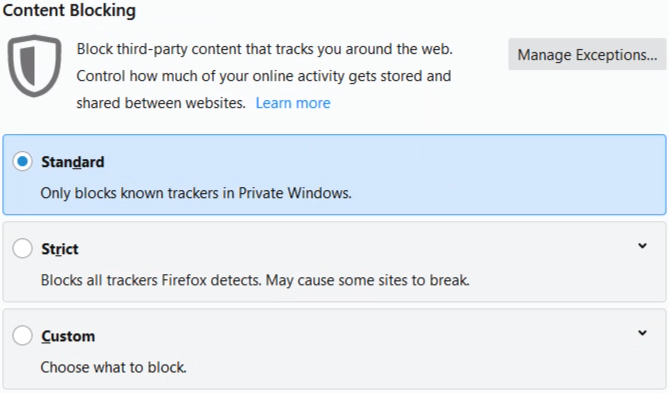
Do you have feedback / suggestions or do you experience difficulties using the information provided here?
Contact us at support@socialhub.io and we will try to help you as soon as possible.