Two-factor authentication
SocialHub supports two-factor authentication as an extra layer of security to protect your user account from unauthorized access. Each user can enable two-factor authentication in his or her personal settings. After that, a one-time password created by a smartphone app needs to be entered when the user tries to log in.
Enabling two factor authentication
You need to install an authenticator app on your smartphone before enabling two-factor authentication for your account, such as Google Authenticator (Android / iOS).
Navigate to your personal settings in SocialHub by clicking your own name in the upper right corner of the navigation bar. Switch to the "Security" tab and start the process by clicking the "Enable" button:
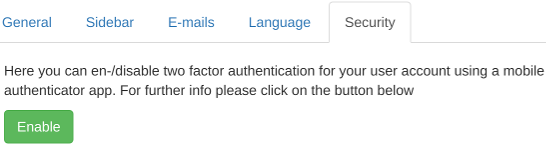
You will see a popup containing a QR code:
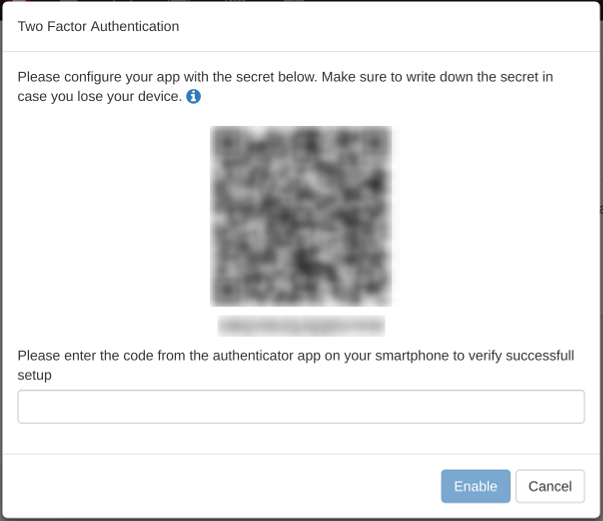
Open up the authenticator app on your smartphone and select the option to scan a QR code after tapping the plus icon. Alternatively, you can type in the key manually. The key is the code displayed right below the QR code. The authenticator app will display a 6-digit code, that you need to enter into the input field below the QR code.
That's it! Every time you log in, you'll be prompted to enter another 6-digit code from the authenticator app.
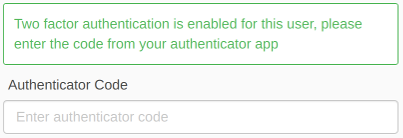
Disabling two-factor authentication
Navigate to your personal settings in SocialHub by clicking your own name in the upper right corner of the navigaton bar. Switch to the "Security" tab and start the process by clicking the "Disable" button:
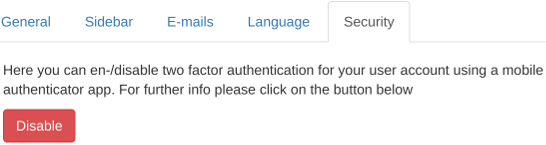
You will see a popup containing an input field:
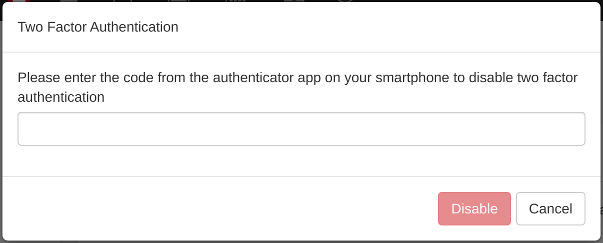
Open up the authenticator app on your smartphone and enter the 6-digit code into this field. That's it!
In case you can't deactivate two-factor authentication for some reason (e.g. you lost your smartphone), you can ask one of your colleagues with administration rights to disable it for you. Administrators can select the option "Disable 2FA" in the dropdown next to your name in Account > User.
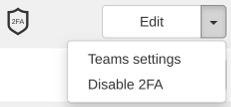
However, the administrator needs to have two-factor authentication enabled for his or her own account in order to execute this action. The 2FA can NOT be deactivated for other administrators. In this case, simply contact us directly at support@socialhub.io.