I clicked the wrong button ("Cancel" or "Not now") while adding a channel ... (deprecated)
When you want to connect a Facebook or Instagram channel, you need to grant the necessary permissions to the SocialHub on Facebook. As you go through the connection process, a pop-up will open up prompting you to sign in to Facebook and requesting access rights for the SocialHub. However, you'll also see buttons like "Cancel" or "Not Now" that will cancel the process.
If you have clicked one of these buttons accidentally (who hasn't done this before?), the SocialHub can't communicate with Facebook correctly. We recommend cleaning up the permissions and start the process from scratch so that all prerequisites are met for the communication between Facebook and the SocialHub.
Perform these steps:
- Navigate to the section "Business integrations" in the settings of your personal Facebook profile. If the SocialHub is listed there, remove it. See below for details.
- Sign in to the SocialHub and navigate to Account > Channels.
- Add the channel once more and follow the instructions at How to connect a channel
Reset the permissions
You will find the section "Business Integrations" in the settings of your personal Facebook account. This is where you remove the SocialHub integration (Attention: in the confirmation prompt, the checkbox "All posts, too, ... Delete on Facebook" must not be activated!).
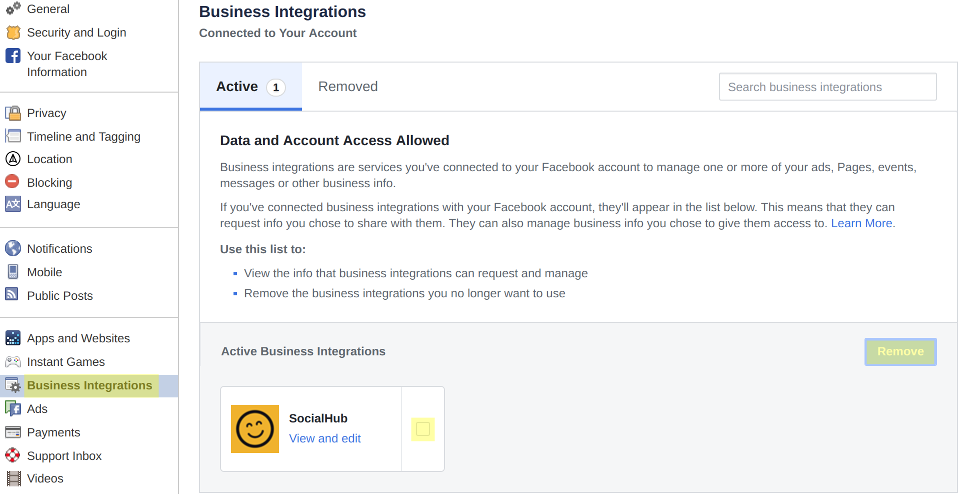
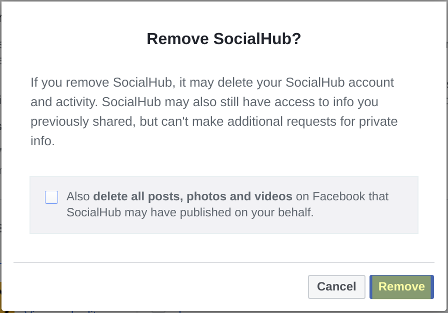
It may take a few minutes for the SocialHub to notice that the permissions were revoked. The best thing to do is to wait for the channels to disappear from your account automatically. However, if you are in a hurry, you can remove the channels yourself, but adding the channel might still fail, and you will need to start again.